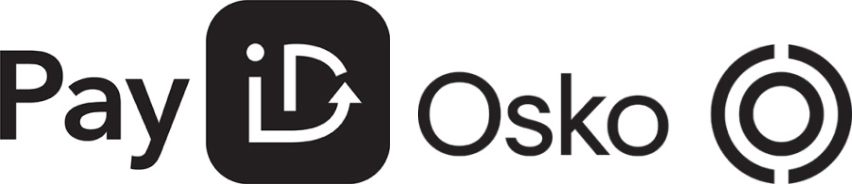Guide to Buying a New Computer
Learn about events, happenings and more
Guide to Buying a New Computer
Tuesday, 30 October 2018 | Mike Leano

Buying a new computer might not be as risky as buying an old one, but it's just as complex and normally involves more money upfront. It might even be more intricate than purchasing a car because there are far more things you need to look into - as you'll see in a moment.
Gone are the days when you just choose between desktops and laptops. Today, making an informed purchase means you'll have to look beyond the price tag and dive into the nitty gritty.
But don't worry, we'll help you through it. Here's a comprehensive guide on the many essential minutiae to consider in this convoluted process.
Determine its purpose
Like last time, one of the early steps to buying a new computer is deciding what you'll use it for. If you're aiming for light tasks (e.g. word processing, spreadsheets, email, social media), you can get a device with modest specs, which come at a cheaper price.
But if you're planning to use the computer for something more demanding like video games (especially for virtual reality), 3D animation or video editing, you'll need a faster processor, larger storage, more system memory, and a mid-range graphics processing unit.
What's the form factor?
Your computer's main function will also determine the size and shape of its hardware. There are general types to choose from:
Desktops
When it comes to bang for the buck, nothing beats the desktop. They're usually more powerful and cheaper to repair. The problem? A desktop isn't portable no matter how small its casing; you'll still need a monitor, keyboard and mouse to use it.
Desktops have evolved to several form factors including:
- Compact desktops, which can be as small as the size of your palm.
- Full/Regular-sized desktop - they're the cheapest to upgrade/repair.
- All-in-ones - these incorporate the system parts and monitor in one case (think iMac).
Laptops
Unlike desktops, which are usually tethered to a table (thus the name), laptops can be used pretty much anywhere. This portability makes laptops generally more expensive, whether you're buying, upgrading or repairing it.
Laptops are also designed to consume less battery power, which means they're typically not as fast as desktops - something to consider if you need performance on the go.
Laptops come in several screen sizes:
- 10 to 13 inches - these are the lightest of the bunch, but are usually the least powerful.
- 14 to 16 inches - this range provides a good balance of portability and performance.
- Upwards of 17 inches - they're big and powerful, but aren't very portable. Usually the most expensive.
Tablets and Tablet/Laptop hybrids
Tablets are light, handy and quite useful as a productivity tool, especially now that they have keyboard accessories or serve as a laptop/tablet hybrid. Because of this, tablets and hybrids can take the place of laptops.
The drawback is that they're typically the least powerful of the form factors. Their upgrade options are usually nil - or highly limited at best.
Decide what OS to use
Your future computer's use is also related to this factor. Why? Because the main choices for operating system - or OS - have their own defining strengths. For instance:
- Macs are great for graphic design and video editing.
- For regular IT applications and gaming, you can't go wrong with a Windows PC.
- When you need to do web development, Linux is a terrific choice.
Each OS has its own strengths and weaknesses so there's really no definitive "best" choice. You'll have to decide which of these are the most important to you.
Just a few things to consider when picking your OS:
- Macs are generally more expensive than Windows PCs, but they're easier to use and have terrific hardware.
- Windows works on a wider variety of hardware and software (particularly the games).
- Linux is free and can be installed on Mac and Windows hardware. Plus, it's more secure and its performance is superior. Its choice of software is a bit limited though.
Note: If you choose a Mac or Windows PC, you'll have to factor it into your total expense.
Establish your budget
How much are you willing to spend? You have to be realistic here. If you want a high-end desktop that can run demanding games, you'll need a hefty budget that may stretch upwards of $1,800.
Thinking of getting an iMac Pro? The base model currently costs $4,999. Likewise, an inexpensive laptop with basic specs should set you back by about $300 to $500.
Remember this general rule in computer hardware: the more powerful the device, the higher its price tag.
Establishing your budget will narrow your search and help you determine your next steps.
What software will you need?
Since your computer will serve a main purpose, think about the software that you'll need for it. In addition to the cost of the hardware and OS, the programs will serve as additional expenses (especially those with recurring service fees).
For instance, if you need software for graphic design and video editing, you can either purchase Adobe's Photoshop and Premiere licence or sign up for Adobe's Creative Cloud service.
Tip: If you need an office suite for your Windows PC but you're unwilling to spend for the latest version of MS Office, try free, open-source software like LibreOffice or Google Docs/Sheets/Slides.
Do your research
Research is key to making a smart purchase. Here are the essential details you need to investigate:
Where you'll buy the computer
You have a couple options on where you can purchase computer hardware: a physical store or an online retailer. You'll have to research whether a store carries the computer you want. But don't limit yourself to just one option; make sure you look into several.
Bear in mind that each type of outlet has its own pros and cons, which may include the following:
Physical stores
- You can inspect and test the computer at the store.
- You won't ever worry about getting the wrong product.
- You get to bring the computer home right away after purchase.
- Because the store is physical, it has a more limited space and inventory. This means they may not necessarily have the exact brand/model/part you're looking for.
- You have to fall in line, which may take long. This may be worse during sales or holidays.
Online retailers
- Super convenient. You can shop from anywhere.
- They're not limited by physical space so their inventory is usually larger. This means you have more choices.
- You usually don't get to inspect and test the computer before buying it.
- You may have to spend for delivery and wait for the computer to arrive.
- Your personal information may be stolen online.
Note: Should you choose the online route, you'll also have to study how the website works (e.g. payment methods, security, warranties).
Cost of the computer
When you research, make sure you check out the cost of the following at multiple stores:
Add them all up, then pick which store/s offers the best price.
Performance
Here's where it gets hairy - especially if you're serious about how a computer performs during intensive applications like video editing, 3D animation, or gaming over 1080p. You'll have to look at reviews. Why? Because parts of varying models and brands run differently.
Some CPU models may be cheaper but do better compared to others in their own product lines or among competing brands. For instance, the Core i5 8600K may have a higher clock speed but the 8400 does really well in benchmarks and provides better value for your money overall.
Tip: Tom's Hardware is a great resource for component benchmarks and reviews. Watch out for their best picks, which they produce regularly.
Pick your parts
Even with a smaller budget, you can still get a pretty good computer, but this involves making some concessions. For example, you can get a faster but more expensive processor, then cut back on costs by buying a Serial ATA hard (SATA) drive instead of a solid state drive (SSD).
For this to happen, you will have to choose your parts individually. However, this only works if you're assembling your own Windows desktop or making a Hackintosh (a computer with non-Apple hardware that runs macOS). Here are the major parts you'll normally pick:
Processor
Your choice of central processing unit (CPU) determines your computer's speed. You have two brand choices: Intel or AMD.
There are a couple of general things to note:
Storage
There are two general types of storage options: SATA and SSD. The former have spinning hard disks; the latter use flash memory and consume less power. Since SSDs have no moving parts, they access data more quickly and are less prone to mechanical failure.
As of this writing, SATA drives cost far less than SSDs. If you want to save cash, get a SATA. For better speed, buy an SSD.
RAM
Random access memory (or RAM) is used to store running programs and their data. The more RAM, the more programs and data you can retrieve, and the faster the computer operates.
But, the amount of RAM you need would depend on:
- What you use your computer for.
- The OS.
For the current available technology, most people won't need more than 4GB of RAM to do basic tasks like word processing and spreadsheets. Most games today require around 8GB and recommend 12GB - although this should change in a couple of years.
For animation and image editing, your needs will depend on resolution and file size. 1080p will need around 16GB. With 32GB of RAM, it'll be quicker editing gigabyte-sized Photoshop images. Manipulating 8K footage in Cinema 4D or Adobe After Effects will be quicker with 64GB.
Take note that Windows has memory limits, depending on its version. E.g., 32-bit Windows 7 cannot use more than 4GB of RAM. Anything beyond it won't be used or even recognised.
Optical drive
Today's current standard is the Blu-ray drive, where each disc can store 25GB in a single layer and 50GB in dual layers. However, download speeds have come a long way so you might not really need an optical drive, which may cost upwards of $80.
Furthermore, while older software is usually stored on a DVD or even a CD, you'll most probably find it online. But you may have to pay for it.
Graphics
Graphics processing comes in two options:
- Integrated into the CPU/motherboard
- Standalone graphics cards, which are plugged onto the motherboard.
For most applications (e.g. word processing, spreadsheets), all you'll need is integrated graphics. If you plan to play intensive games and edit videos, get a standalone graphics card.
Tip: Like CPUs, you'll get better bang for your buck if you look at benchmarks for graphics processing units (or GPUs). These days, gamers should aim for at least 4GB of GPU memory.
Depending on your computer's use, the standalone GPU will most likely be the most expensive component you'll buy. On average, a mid-range card will cost from $300+ to $600, while the higher-end GPUs hover around $700 to $1,000+.
Display
Another rule to remember: bigger displays are normally more expensive. Desktop monitors usually come in 15 to 24 inches and have widescreen aspect ratios. Their most common video outputs are either:
- Digital visual interface or DVI
- High-definition multimedia interface or HDMI
If bundled with the desktop, your display will most likely be cheaper.
For ease of use, get a monitor with HDMI and use its corresponding cables. Why? Because HDMI carries video and audio, unlike DVI, which will require a special DVI-to-HDMI cable.
As for size, it really depends on your preference and budget.
If you have the funds to spare, a touch screen - whether for a desktop or laptop monitor - would make some tasks easier.
Connectivity
The desktops of today have various connectivity options. These usually include:
- An Ethernet port that lets you connect it directly (via a cable) to the router.
- If you're using a wireless router, consider getting one with a wireless network adapter. Note that wireless signals degrade more than wired connections, so wired is usually faster.
- USB ports, which let you connect a range of devices.
There are other less ubiquitous ports like USB-C or Thunderbolt. If you have devices that use them, it would be a good idea to assemble a desktop with these ports as well.
Important:
- If you're angling for a laptop, you can't assemble one like a desktop; it's more practical to buy a basic model then add/replace components of your choice.
- You can still pick certain parts when you buy a Mac regardless of form factor, but these options are usually limited to CPU, storage, GPU and display size.
- Tablets and hybrids are bought as is. You can't replace individual parts.
Choosing individual parts can be complicated due to factors like casing size restrictions and compatibility.
Bid with confidence
ALLBIDS runs online auctions for new computers every day. We provide layers of protection on each auction, which means you can bid with confidence. So look for the right computer today at ALLBIDS.
If you're looking to sell your computer, you can also use ALLBIDS to maximise your return. Contact us today to find out how.