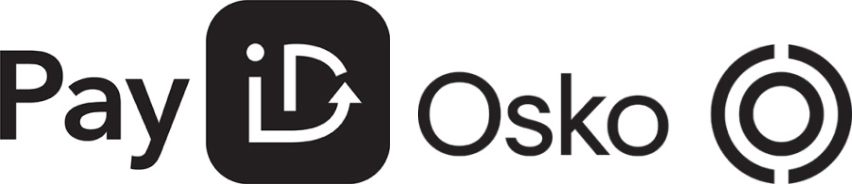ALLBIDS Blog
Learn about events, happenings and more
Ways to Speed Up an iPhone
Friday, 24 August 2018 | Mike Leano

It's inevitable: all iPhones eventually become outdated and slow down. So unless you update yours every year, every iPhone owner will have to deal with an old and slowing handset.
But fret not; there are ways to speed up your device. Here are several methods you can try.
Restart the device
There's an old catchphrase courtesy of the IT Crowd which goes like this:
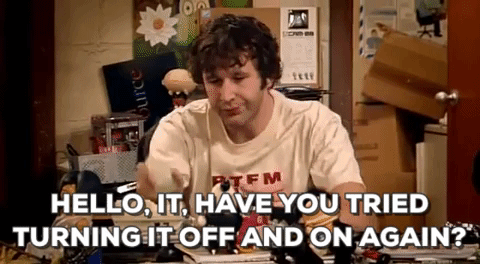
Your iPhone is essentially a handheld computer. If it's running a bit slow, a restart can fix minor system errors and possibly speed up the device.
To restart your phone:
- Hold down the power button until it displays "Slide to power off".
- Drag the slider to switch off the handset.
- After the device turns off, press and hold the power button until you see the Apple logo.
Switch off the eye candy
The iPhone has some fancy eye candy like transition animations, transparency and blur effects, and the parallax effect on the home screen. They look nice but consume quite a bit of computing power, causing stuttering and slowdowns as the device gets older.
Fortunately, you can switch them off to improve the performance. Go to General > Accessibility and look for two settings groups:
Increase Contrast
For this setting, you need to activate Reduce Transparency. This will remove the transparency effects in certain parts of the interface, making them opaque.
Reduce Motion
Turning this on will reduce animations and help speed up your iPhone.
Don't update iOS and the apps
When your handset starts getting old, iOS updates will significantly slow it down. It's happened before (Apple actually got in trouble for deliberately slowing old units down) so it's reasonable to assume it can happen again, despite the update that lets users disable the throttling feature.
Why? Because updates usually come with new features that require more processing power - power that older models don't have. So if your phone is two years old and you want to keep it as zippy as possible, don't update the OS.
This lesson also applies to apps. As they evolve with new features, expect app updates to use more system resources, making it more difficult for your old iPhone to run like it used to.
Note: if your device has already slowed down because of an iOS update, you can't revert to a previous version unless you jailbreak your phone (which comes with its own set of risks). You'll just have to try out the other tips listed here.
Free up some space
Is your phone's storage space dangerously approaching zero? Then it's time to delete apps, especially the ones you hardly use. This can help speed up your iPhone in some aspects.
Furthermore, since a lot of apps run in the background, having more apps installed usually results in consuming more system resources, and this slows down your device.
At the very least, deleting apps may improve battery life.
Tip: if you're using iOS 11, there's a handy feature called Offload Unused Apps which lets you delete apps and keep its data (e.g. custom settings, saved games). This lets you reinstall the app in the future while retaining all those files and settings.
Delete old messages
Text messages tend to accumulate over time. And while this doesn't slow the entire device, having thousands of text messages will bog down the Messages app when you use it.
To avoid this, make it a habit to delete old messages. You can maximize your efforts by focusing on message threads loaded with plenty of photos/images, videos and other rich content.
You can also automate the process by having the phone delete old messages. Go to Settings > Messages > Keep Messages, then choose the time limit for your message history. There are currently three options: 30 days, 1 year and Forever.
Use the default apps
The iPhone's default apps will likely run more quickly than similar third-party apps. This is mainly because the official apps have special access to system resources that third-party apps don't, enabling stock apps to run faster.
So you may prefer using Waze instead of Apple Maps, or Chrome than Safari, but if you notice that these apps run slowly in your phone, you should switch to their built-in counterparts.
Disable Background App Refresh
Your device has a feature called Background App Refresh which lets apps receive data in the background when not in use. Like when Facebook receives new posts even when the phone is in your pocket.
Since Background App Refresh consumes a lot of cellular data, battery life and system resources, it will most certainly slow down your smartphone.
To deactivate it, go to Settings > General > Background App Refresh. From here, you can disable the feature entirely or choose which apps to switch off.
Deactivate Siri's suggestions
Spotlight is Apple's built-in, system-wide search tool for its devices. It's been in iPhones since iOS 3, and now comes with a feature where Siri (the virtual assistant) gives suggestions when you search. The tool is undoubtedly useful but heavy on processing power, particularly on older models.
Here's how you switch it off: Settings > Siri & Search. From here, you can deactivate the suggestions entirely or pick which apps to exclude.
Replace the battery
As mentioned earlier, Apple got in trouble for admitting that they intentionally slowed down old models to keep the devices from randomly switching off. Apparently, this issue was caused by aging batteries. If a new iPhone lasts 14 hours of heavy use, an older unit might eke out only 8 hours under the same condition.
Because the battery has degraded and has less juice, the device would shut down whenever it tried to consume more power than the battery can handle.
Apple released an update that lets you deactivate this throttling feature (and consequently speed up your iPhone). But again, updates come with new features that use more processing power, so this isn't necessarily a viable option for people who own old handsets.
The solution: replace the battery via Apple Support. It may cost $119 (or $39 for iPhone 6 or later until December 2018), but a battery costs far cheaper than a brand new iPhone.
Do a full reset
If the suggestions listed above don't work, consider resetting your iPhone to its default factory settings. It's pretty drastic, but this option should be the most effective in speeding up your device.
Before you do a full reset, make sure you back up important data. Bear in mind that the speed boost from a factory reset can be neutralized if you restore everything afterwards.
To carry out a full reset, go to Settings > General > Reset > Erase All Content and Settings.
More options
Looking for more iPhone options without breaking the bank? Explore our online auctions to find the right device for you. We provides all buyers layers of protection, so you can bid with absolute confidence.
If you're looking to sell your iPhone, you can also use ALLBIDS to maximise your return, but without the hassle. Get in touch with us today via phone, chat or email to find out how.